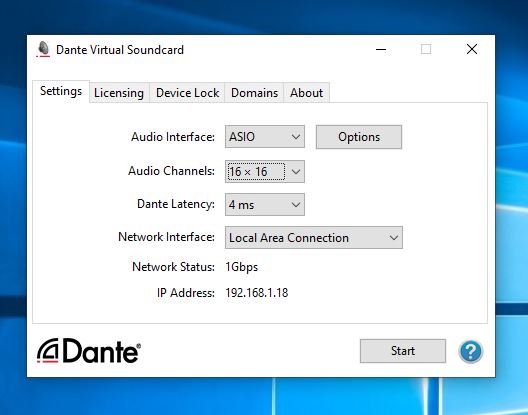
If there is already a Dante network in place then it’s easy to multi-track record and playback up to 64 channels with Pro tools or any other DAW. This can be accomplished with Dante Virtual Sound Card which will turn your computer (DAW) into a Date networked device using your existing Ethernet port. The software requires a license purchase but it is well worth it in my opinion.
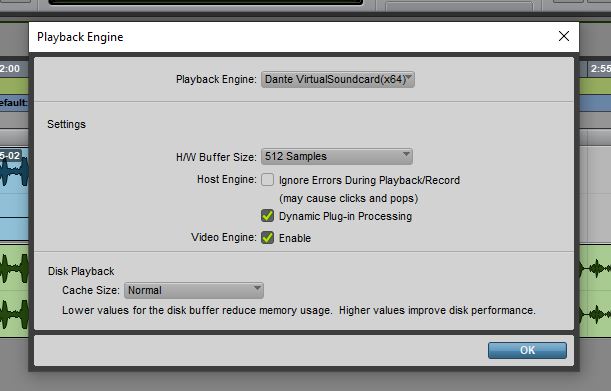
With the software running we can select it as our audio interface in Pro Tools under Hardware Configuration. The routing for the virtual sound card is handled by Audinate’s Dante Controller Software which is free. It can be used to control the audio routes and matrix of any Dante network. Use it to route audio in and out of your DAW from other devices on the network.
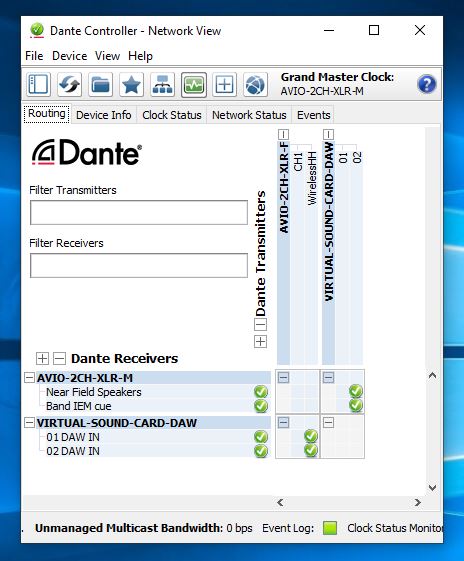
In ProTools set your track inputs to the Dante sources just as with any other audio interface. Also double check your ProTools Hardware IO settings which are different than Dante Controller IO settings. Selecting the default IO setup is adequate for most situations. You should now be able to record and playback respectably the active channels on the Dante network in and out of ProTools.
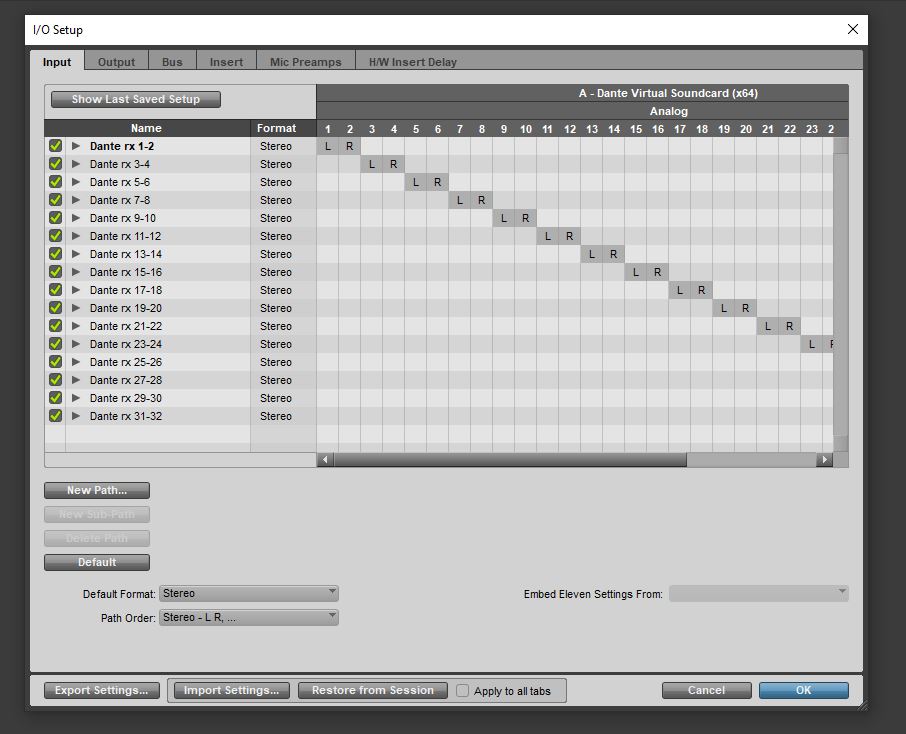
Connect Pro Tool to your DANTE network with the steps:
-Download, open and configure Dante Virtual Sound Card.
-On Windows Machines select ASIO Drivers for high performance DAWs or WDM drivers for consumer audio such as iTunes, VLC, WMP
-Choose number of input and outputs. Up to 64 channels are supported.
-Start Dante Virtual Sound Card
-In Dante Controller assign the necessary audio transmitter channels to the receiver channels of your virtual sound card device.
-Open Pro Tools and select Dante Virtual Sound Card as your hardware interface.
-Select source/destination inputs and outputs for individual tracks.
-Arm all tracks and record. You should see the Dante audio track being recorded into Pro Tools.
