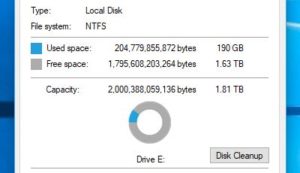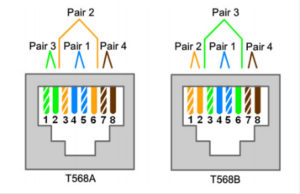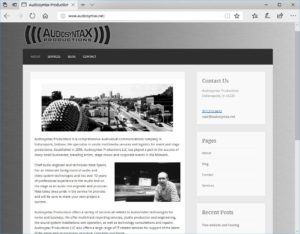
www.audiosyntax.net
It’s been several years since I’ve updated the site so I decided to take some time this winter to do some long overdue maintenance. I also found it was a perfect opportunity for me to switch hosting providers. I have multiple websites and servers that I manage both for myself and clients so ultimately I was attempting to consolidate and get everything in one spot. You might have already noticed that I’ve now added a blog section to the new website. I’ll be trying to blog as much as I can about everything technology related. I would really like to have an ongoing list of tech-tips and things that I find useful in the industry that will help the everyday user. I also plan to go into details about my hosting and wordpress move along with steps on how you can do the same. Check back in the near future for more blogs (hopefully)!